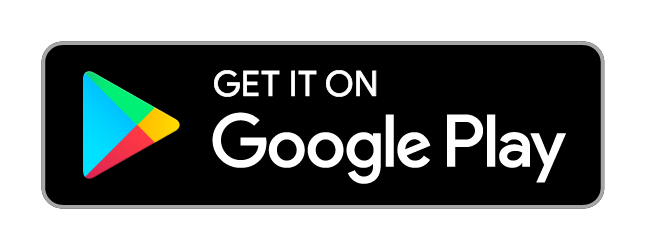Invisible E-Paper - Version with Reset Button - User Manual
Setup
-
Plug the calendar in to USB power.
-
In the App:
- Follow the setup wizard in the app.
- Select your device to open the configuration options.
- Choose your app. The default is “Calendar”.
- Tweak the layout using the available configuration options.
- For the calendar layout, connect your google account and select which calendars to display.
Wall mount
To mount the calendar on the wall, you can use the included screws and plugs. Use a 5/32″ (4mm) bit to drill two holes.
Or just use nails…
You can use the included drill guide to help you mark the correct spots for the holes/nails on the wall.
(If you lost the drill guide, you can print it from here, but please note that PDF is in A4 format.)
Desk stand
You can use the included desk stand to place the calendar on a surface.
Reset
To reset the display, it must be fully set up. If necessary, first complete the setup as described above. Then, while the device is plugged in to USB power, push the button on the back. Wait until the screen refreshes and turns blank.
The device will now again be available for setup through the mobile app. It will appear as a new connected device and you can delete the old one from the app.
Storing the display
To prevent burn-in of the screen, the display automatically refreshes at least once every 24 hours. If you disconnect the device from power for a longer period of time, please reset it first as described above.
Support
If you need help, do not hesitate to contact: info@invisible-computers.com
You can also schedule a call.