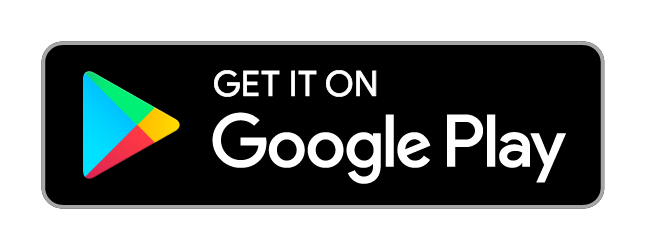Invisible Smart Display - User Manual
Setup
-
Plug the calendar in to USB power.
-
In the App:
- Follow the setup wizard in the app.
- Select your device to open the configuration options.
- Choose your app
- Tweak the app using the available configuration options.
- For the calendar app, connect your google account and select which calendars to display.
Wall mount
There are holes in the back cover that allow you to hang the display on some screws or nails.
Desk stand
You can use the included desk stand to place the calendar on a surface.
Reset
To reset the device, open the device settings in the app and click on “Delete Device”. After about one minute, the screen of the device will turn blank. Unplug it once the screen is blank.
When you plug it back in, the device will again be available for setup through the mobile app.
Storing the display
If you disconnect the device from power for more than two or three weeks, please select the “BLANK” app in the mobile app. This will turn the screen blank, which will prevent burn-in.
Support
If you need help, do not hesitate to contact: info@invisible-computers.com
You can also schedule a call.