How to connect our e-paper display to cale.es
Introduction
You can use the 3rd-party online service cale.es to build your own designs for our e-paper display. For example, cale.es has options to show the local weather or your AWS charts.
Setup
-
If you haven’t done it yet, set up the calendar as described in here .
-
Create your cale.es account and click on “Setup your Screen and select a template”.
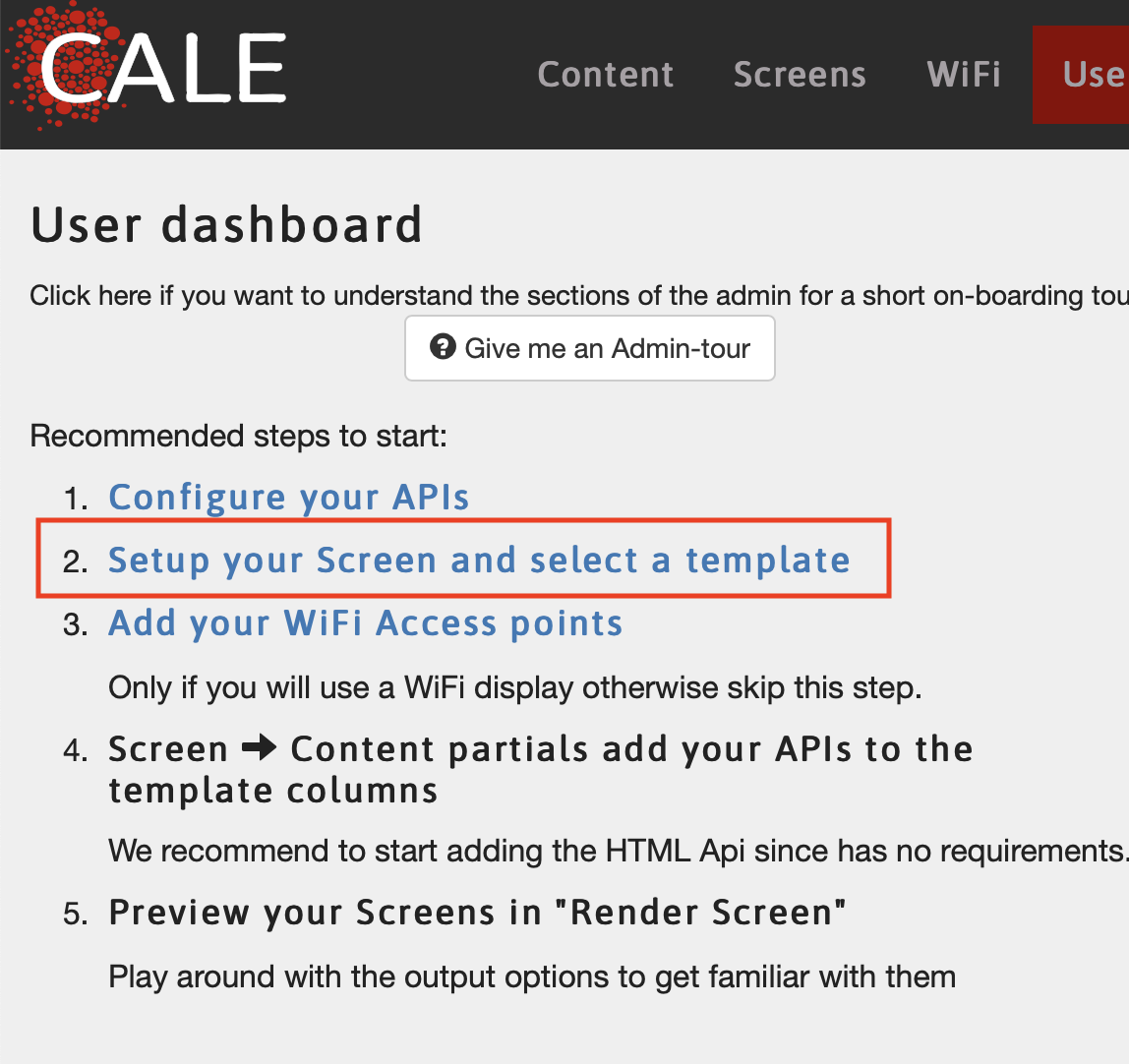
-
In the menu that opens, you need to specify the “Output display”. Here, please select ‘EINK 800 x 480 7.5” B B/R B/Y’.
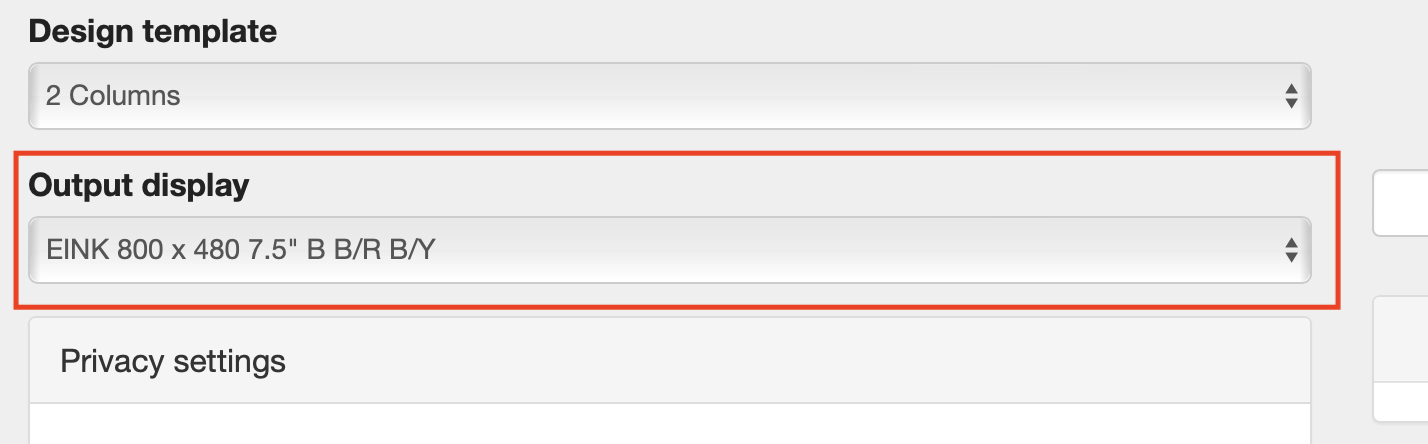
-
Under “Privacy level”, select “Screen URL is public for anyone knowing the link”. This means that you are relying on the screen url being sufficiently random to be non-guessable. And you will need to keep it secret if you don’t want others to access your data.
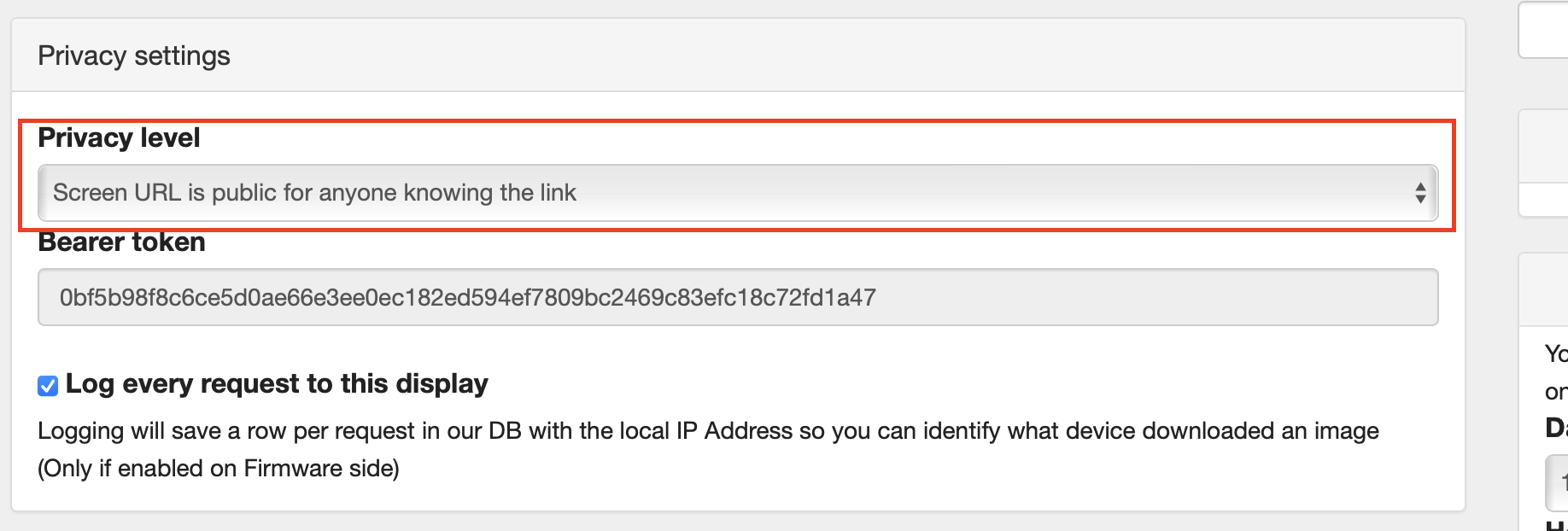
-
Click on “Save Screen”. Cale.es will now show you the list of devices you have configured. Select the newly-created device and click on “Config”.

-
This will open a new form. On the right side, you can click on “Edit content” to start configuring your screen content.
-
On the bottom, you can find the “screen url”. Copy it, you will need it in the next step.
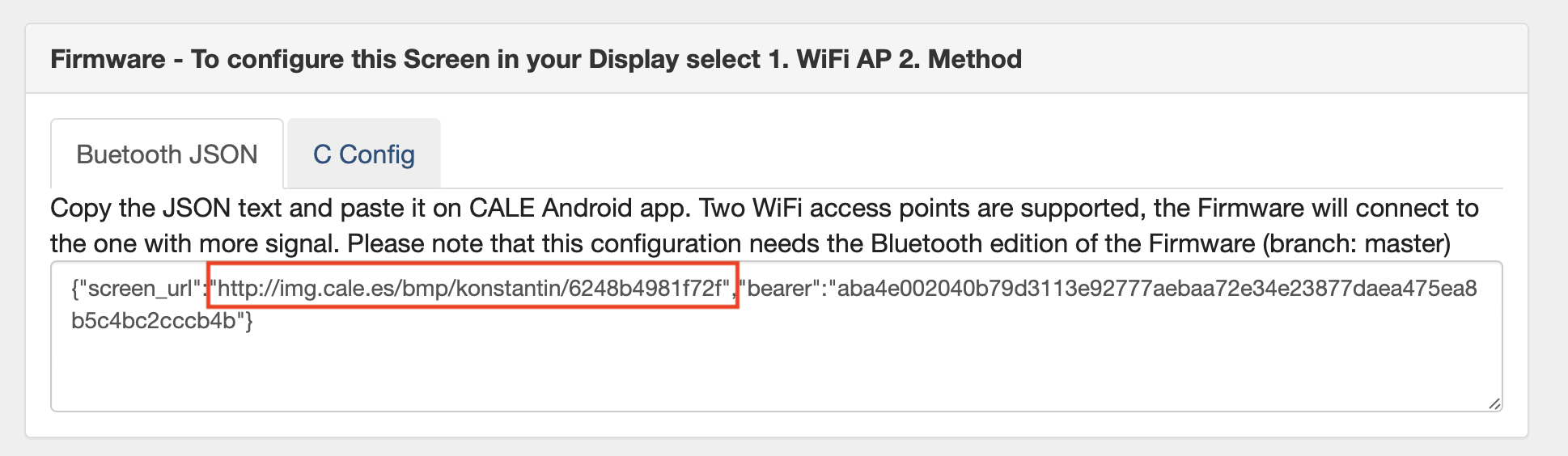
-
Open your Invisible Computers mobile app. Select the “Remote URL” layout. Paste the “screen url” from the preceding step into the URL field.
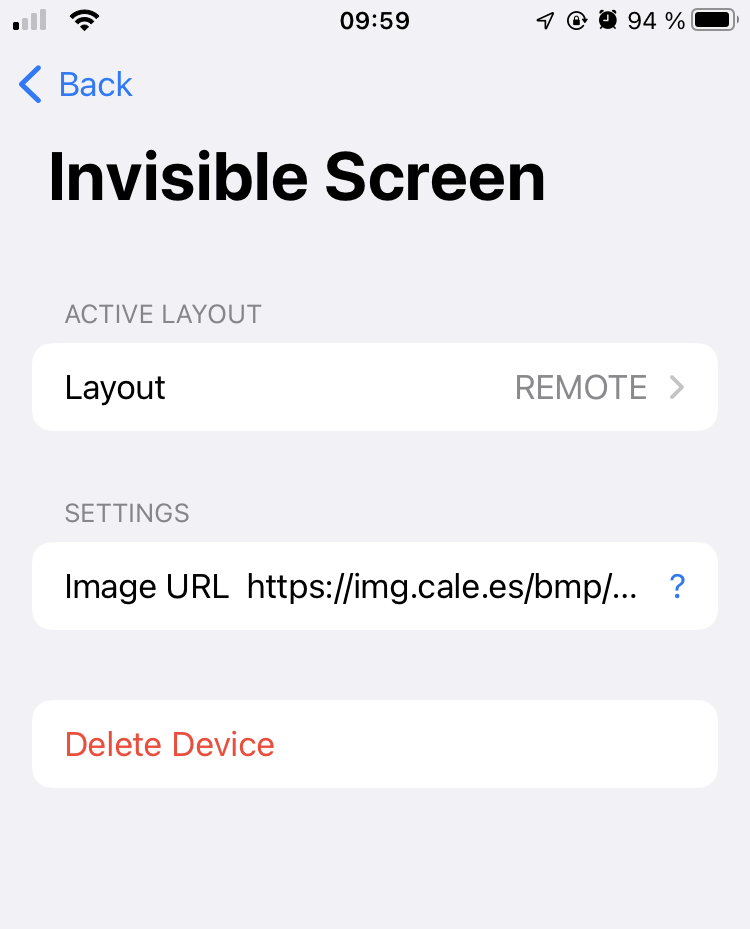
-
Consider replacing “http” in the URL with “https” to make your data encrypted when transiting over the internet.
Your Invisible Calendar should refresh within less than a minute and start showing the content from cale.es.